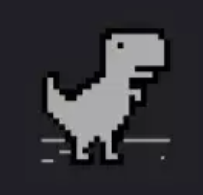自定义控件
我们先来了解一下Android的控件框架.
在Android中控件大致被分为两类,View和ViewGroup.ViewGroup作为父控件包含多个View控件
自定义控件的一般步骤:
- 自定义属性
- 在自定义的构造函数中获取自定义属性
- 重写onMeasure()方法,对控件进行测量
- 重写onDraw()方法对控件进行绘制
- 重写onLayout方法,进行定位,即在父控件中的位置
我们来简单的看一个自定义控件是如何实现的:
1.自定义资源文件
1 |
|
- string:文本数据
- color:颜色数据
- dimension:距离数据
- reference:图片数据
- 缩放类型数据,如下
1 | <attr name="imageScaleType"> |
- integer:数字类型
2.新建类继承自View
1 | public class CustomTitleView extends View { |
相关类讲解
- Theme
- 此类保存特定主题的当前属性值。换句话说,主题是资源属性的一组值;这些值与TypedArray结合使用以解析得到相应属性的值。
obtainStyledAttributes(AttributeSet set, int[] attrs, int defStyleAttr, int defStyleRes)返回一个TypedArray
- 此类保存特定主题的当前属性值。换句话说,主题是资源属性的一组值;这些值与TypedArray结合使用以解析得到相应属性的值。
- TypedArray
- 使用 obtainStyledAttributes(AttributeSet, int[], int, int) or obtainAttributes(AttributeSet, int[])得到的值数组的容器。确保在完成它们后调用recycle()。可以将自定义的属性放于此容器内,然后通过其方法去进行获取相应的属性值
- AttributeSet也是能获得自定义属性值的,但获得方式不方便,在遇到@修饰的属性时,还要对其进行解析,而TypeArray是帮我们简化了这个过程.
- TypedValue
- 一个动态数据类型的集合,与Resources一起使用保存资源值.
- 其中的方法大多使用了将复杂数据转换为简单的数值.
- getResources().getDisplayMetrics()
- 用来获得当前显示度量标准.
- MeasureSpec
- MeasureSpec封装了从父节点传递给子节点的布局要求。每个MeasureSpec表示宽度或高度的要求。MeasureSpec包括大小和模式。
- 模式有
- UNSPECIFIED(未确定):父控件没有对子控件施加任何约束。子控件可以是任何它想要的大小。
- EXACTLY(准确):父控件已确定子控件的确切大小。无论子控件想要多大,它都将被给予父类指定的大小。一般为MATCH_PARENT
- AT_MOST(最多):子控件可以大到它想要达到的指定大小。一般为WRAP_CONTENT
- Paint
- Paint类保存着有关如何绘制几何图形,文本和位图的样式与颜色的信息。可以通过此类进行绘制文字等内容
- 部分相关方法:
| 返回值类型 | 方法名 | 功能 |
|---|---|---|
| void | setARGB(int a,int r,int g,int b) | 设置绘制的颜色,a代表透明度,r,g,b代表颜色值 |
| void | setAlpha(int a) | 设置绘制图形的透明度。 |
| void | setColor(int color) | 设置绘制的颜色,使用颜色值来表示,该颜色值包括透明度和RGB颜色. |
| void | setAntiAlias(boolean aa) | 设置是否使用抗锯齿功能,会消耗较大资源,绘制图形速度会变慢. |
| void | setDither(boolean dither) | 设定是否使用图像抖动处理,会使绘制出来的图片颜色更加平滑和饱满,图像更加清晰 |
| void | setFilterBitmap(boolean filter) | 如果该项设置为true,则图像在动画进行中会滤掉对Bitmap图像的优化操作,加快显示 速度,本设置项依赖于dither和xfermode的设置 |
| MaskFilter | setMaskFilter(MaskFilter maskfilter) | 设置MaskFilter,可以用不同的MaskFilter实现滤镜的效果,如滤化,立体等 |
| ColorFilter | setColorFilter(ColorFilter colorfilter) | 设置颜色过滤器,可以在绘制颜色时实现不用颜色的变换效果 |
| PathEffect | setPathEffect(PathEffect effect) | 设置绘制路径的效果,如点画线等 |
| Shader | setShader(Shader shader) | 设置图像效果,使用Shader可以绘制出各种渐变效果 |
| void | setShadowLayer(float radius ,float dx,float dy,int color) | 在图形下面设置阴影层,产生阴影效果,radius为阴影的角度,dx和dy为阴影在x轴和y轴上的距离,color为阴影的颜色 |
| void | setStyle(Paint.Style style) | 设置画笔的样式,为FILL,FILL_OR_STROKE,或STROKE;Style.FILL: 实心 STROKE:空心;FILL_OR_STROKE:同时实心与空心 |
| void | setStrokeCap(Paint.Cap cap) | 当画笔样式为STROKE或FILL_OR_STROKE时,设置笔刷的图形样式,如圆形样式 .Cap.ROUND,或方形样式Cap.SQUARE |
| void | setSrokeJoin(Paint.Join join) | 设置绘制时各图形的结合方式,如平滑效果等 |
| void | setStrokeWidth(float width) | 当画笔样式为STROKE或FILL_OR_STROKE时,设置笔刷的粗细度 |
| Xfermode | setXfermode(Xfermode xfermode) | 设置图形重叠时的处理方式,如合并,取交集或并集,经常用来制作橡皮的擦除效果 |
| void | setFakeBoldText(boolean fakeBoldText) | 模拟实现粗体文字,设置在小字体上效果会非常差 |
| void | setSubpixelText(boolean subpixelText) | 设置该项为true,将有助于文本在LCD屏幕上的显示效果.帮助setFlags(),设置或清除SUBPIXEL_TEXT_FLAG位 |
| void | setTextAlign(Paint.Align align) | 设置绘制文字的对齐方向 |
| void | setTextScaleX(float scaleX) | 设置绘制文字x轴的缩放比例,可以实现文字的拉伸的效果 |
| void | setTextSize(float textSize) | 设置绘制文字的字号大小 |
| void | setTextSkewX(float skewX) | 设置斜体文字,skewX为倾斜弧度 |
| Typeface | setTypeface(Typeface typeface) | 设置Typeface对象,即字体风格,包括粗体,斜体以及衬线体,非衬线体等 |
| void | setUnderlineText(boolean underlineText) | 设置带有下划线的文字效果 |
| void | setStrikeThruText(boolean strikeThruText) | 设置带有删除线的效果 |
- Rect
- Rect为矩形保存四个整数坐标。矩形由其4个边的坐标(左,上,右下)表示。这些字段可以直接访问。使用width()和height()来检索矩形的宽度和高度。注意:大多数方法不检查是否正确排序坐标.
- 相关方法
| 返回值类型 | 方法名 | 功能 |
|---|---|---|
| final int | centerX() | 获取矩阵中心点(x,y) |
| final int | centerY() | |
| boolean | contains(int x, int y) | 是否包含(x,y)点Returns true if (x,y) is inside the rectangle. |
| boolean | contains(int left, int top, int right, int bottom) | 是否包含(int left, int top, int right, int bottom)矩阵.. |
| boolean | contains(Rect r) | 是否包含矩形r |
| int | describeContents() | Parcelable接口方法 |
| boolean | equals(Object obj) | Compares this instance with the specified object and indicates if they are equal.(指示一些其他对象是否等于此) |
| final float | exactCenterX() | 该方法和CenterX()类似,只是该方法精确度比它高(返回float类型) |
| final float | exactCenterY() | |
| String | flattenToString() | Return a string representation of the rectangle in a well-defined format.(以明确定义的格式返回矩形的字符串表示形式。) |
| final int | height() | 获得矩形的高度 |
| void | inset(int dx, int dy) | Inset the rectangle by (dx,dy).(安坐标插入矩形) |
| boolean | intersect(Rect r) | 如果指定的矩形与此矩形相交,则返回true并将此矩形设置为该交点,否则返回false,不改变此矩形。 |
| boolean | intersect(int left, int top, int right, int bottom) | 如果左,上,右,下指定的矩形与此矩形相交,则返回true并将此矩形设置为该交点,否则返回false,不改变此矩形。 |
| boolean | intersects(int left, int top, int right, int bottom) | 判断两矩形是否相交 |
| static boolean | intersects(Rect a, Rect b) | 同上 |
| final boolean | isEmpty() | 判断这个矩形是否存在 (left >= right or top >= bottom) |
| void | offset(int dx, int dy) | 该矩阵在x轴和y轴分别发生的偏移量(很有用,可以上下移动矩阵)Offset the rectangle by adding dx to its left and right coordinates, and adding dy to its top and bottom coordinates. |
| void | offsetTo(int newLeft, int newTop) | 保持矩阵的宽高,矩阵的左上角偏移到(newLeft,newTop)该点Offset the rectangle to a specific (left, top) position, keeping its width and height the same. |
| void | readFromParcel(Parcel in) | Set the rectangle’s coordinates from the data stored in the specified parcel.(从存储在指定包裹中的数据,设置矩形的坐标。) |
| void | set(int left, int top, int right, int bottom) | 将矩形坐标设置为指定的值。 |
| void | set(Rect src) | 将坐标从src复制到这个矩形。 |
| void | setEmpty() | 清除该矩形,即把坐标设置为(0,0,0,0) |
| boolean | setIntersect(Rect a, Rect b) | 如果矩形a和矩形b相交,返回true并将此矩形设置为该交点,否则返回false,并且不更改此矩形。 |
| void | sort() | (如果有翻转,交换顶部/底部或左/右)Swap top/bottom or left/right if there are flipped (i.e. |
| String | toShortString() | 以紧凑形式返回矩形的字符串表示形式。 |
| static Rect | unflattenFromString(String str) | 从flattenToString()返回的表单的字符串返回一个Rect,如果字符串不是该表单,则返回null。 |
| void | union(int left, int top, int right, int bottom)更新此Rect以包围自身和指定的矩形。 | |
| void | union(Rect r) | 同上 |
| void | union(int x, int y) | 更新此Rect以包围自身和[x,y]坐标。 |
| final int | width() | 获取该矩形的宽度 |
| void | writeToParcel(Parcel out, int flags) | 将此矩形写入指定的包裹。 |
- Canvas
- 画布类,可以绘制不同的形状
进阶
自定义一个可以显示图片的控件
1 | public class CircleImage extends View { |
自定义圆形进度条
效果如下:

1 | public class CustomProgessBar extends View { |
差值器InterPolator
差值器主要定义动画的变化率,这准许基本动画的效果加速,减速,重复等.
本博客所有文章除特别声明外,均采用 CC BY-NC-SA 4.0 许可协议。转载请注明来自 BitMan!